How to Use Signal on Your Desktop Computer |
- How to Use Signal on Your Desktop Computer
- What Does “Run as Administrator” Mean in Windows 10?
- Is Zen 3 Worth It for Gaming? Ryzen 5600X vs. 3600 vs. Core i5-10400F
- How to Force Outlook to Spellcheck Emails Before They’re Sent
- How to Change the Default Search Engine on Chrome
| How to Use Signal on Your Desktop Computer Posted: 27 Jan 2021 08:45 AM PST
Signal is a popular app for those looking for a privacy-focused alternative to WhatsApp, Telegram, and Facebook Messenger. It has many of the features you'd expect from a messaging service, including a desktop app. We'll show you how it works. One of the biggest selling points of Signal is the automatic end-to-end encryption of messages. If that's something you're interested in, you probably want it everywhere, not just on your phone. Signal offers the same privacy features in its desktop app. RELATED: What Is Signal, and Why Is Everyone Using It? In order to use Signal on the desktop, you must have the Signal app installed on your iPhone, iPad, or Android device. Signal for Desktop is available for Windows, Mac, and Linux. After installing Signal for Desktop on your computer, open up the app. The first thing you'll see is a QR code. This is how the desktop app connects to the mobile app.
Open the Signal app on your phone or tablet. Next, on Android, tap on the three-dot menu icon in the top-right corner, then go to Settings > Linked Devices and select the "+" button. On iPhone and iPad, tap on your profile picture in the top-left corner to open the "Settings" menu, then select Linked Devices > Link New Device.  You'll need to give Signal permission to use your camera to scan the QR code.  Line up the camera with the QR code shown on the desktop app.
The phone app will ask if you're sure you want to link to the desktop app. Tap "Link Device" to proceed.
We can now go back to the desktop app, which will ask you to choose a name for your computer. Enter a name and click "Finish Linking Phone."
The desktop app will sync contacts and groups from your phone. This can take a few minutes.
Once that's finished, you'll see your conversations in the sidebar. Note that the conversations will not have any messages synced. This is a security feature. From this point forward, you will see any new messages that you send from your desktop or phone.
The desktop interface is very similar to the mobile app. You can make video calls and voice calls, send audio messages, attach photos and videos, and use stickers.
Sticker packs that you download on your phone will be automatically available on your computer.  That's it! You can now use Signal from your phone and computer simultaneously. Keep in mind that if you use Signal as your default SMS app on Android, the SMS conversations will not appear on the desktop app. RELATED: How to Make Signal Your Default SMS Messaging App on Android |
| What Does “Run as Administrator” Mean in Windows 10? Posted: 27 Jan 2021 05:49 AM PST
If you use Windows 10, you've no doubt seen the phrase "Run as administrator" at some point. But what does it mean? Here's why it's important, how it works, and when to use it. Administrators Have Full System AccessThere are two types of accounts in Windows: Standard user accounts and Administrator user accounts. Administrator accounts can configure system settings and access normally restricted parts of the operating system. (There's also a hidden account named "Administrator," but any account can be an administrator.) The purpose of an administrator role is to allow changes to certain aspects of your operating system that might otherwise become damaged by accident (or through malicious action) by a normal user account. If you own your own PC and it isn't managed by your workplace, you're probably using an administrator account. (You can check your administrator status by heading to Settings > Accounts > Your Info. You'll see "Administrator" below your name here if you're an administrator. If you have other accounts set up on your Windows 10 PC, you can head to Settings > Accounts > Family & other users to see if they're administrators.) But even if you are using an administrator account on Windows, not every application needs full administrator permissions. In fact, that's bad for security—your web browser shouldn't have full access to your entire operating system. User Account Control (UAC) limits the permissions that applications have, even when you launch them from an administrator account. When you use "Run as Administrator," UAC gets out of the way, and the application is run with full administrator access to everything on your system. So when you run an app as an administrator, it means you are giving the app special permissions to access restricted parts of your Windows 10 system that would otherwise be off-limits. This brings potential dangers, but it is also sometimes necessary for certain programs to work correctly. (If you'd like to read more about the technical aspects of how the administrator account works, this Stack Overflow thread is very helpful.) RELATED: Enable the (Hidden) Administrator Account on Windows 7, 8, or 10 When Should I Run Apps as an Administrator?If an app isn't working as you would expect it to, you might want to run it as an administrator and see if that clears up the problem. This is particularly the case with utility programs that may require deep access to perform diagnostics on your file system, configure storage devices, or change the settings of certain devices installed in your system. Which Apps Can Run as an Administrator?Only apps programmed for the legacy Win32 and Win64 APIs can be run as an administrator. Traditionally, that means apps created for Windows 7 and earlier, but many modern Windows apps are still maintained that way. UWP (Universal Windows Platform) apps—like those downloaded from the Microsoft Store—cannot be run as an administrator. RELATED: Why (Most) Desktop Apps Aren’t Available in the Windows Store How Do I Run Apps as an Administrator?If you'd like to run a Windows 10 app as an administrator, open the Start menu and locate the app on the list. Right-click the app's icon, then select "More" from the menu that appears. In the "More" menu, select "Run as administrator."
Also, if you'd like to always run an app as an administrator, create a shortcut to the app on your desktop or taskbar, or in File Explorer. Right-click the shortcut and select "Properties." In the Properties window that appears, click the "Compatibility" tab, then put a checkmark beside "Run this program as an administrator."
After that, close the Properties window. Now every time you run the app from that shortcut, you'll always be running it with administrator privileges. You can also run a program as an administrator from the "Run" box (accessed by pressing Windows+R) if you press Ctrl+Shift+Enter when executing the app. Good luck! RELATED: Run a Command as Administrator from the Run Box in Windows 7, 8, or 10 |
| Is Zen 3 Worth It for Gaming? Ryzen 5600X vs. 3600 vs. Core i5-10400F Posted: 26 Jan 2021 11:24 AM PST In order to wrap up our 6 core/12 thread CPU testing, we had to add the Ryzen 5 5600X to the mix. We’re going back to the data we recently collected for testing the Core i5-10400F and Ryzen 5 3600, all of it using the Radeon RX 6800 in a range of PC games at 1080p, 1440p and 4K resolutions. In a way this is an extension of the data you might have seen in our day-one CPU reviews. Take the Ryzen 5 5600X review, for example. In that review the intention was to compare CPU gaming performance and therefore we focused on CPU limited testing by using a GeForce RTX 3090 at 1080p. This is ideal for showing which CPUs are truly faster for gaming, at least in the current range of games we test with, though it's also generally a good indicator of performance for the next few years. That said, it can be a little bit misleading if you're using that data as a buying guide, especially when comparing CPUs in different price ranges. For example, if we take the 11 game average data from the 5600X review — recorded at 1080p with an RTX 3090 — that almost entirely focuses on CPU intensive titles, we see that on average the Core i9-10900K is 29% faster than the Ryzen 5 3600, and that's a massive difference. However, if we use a slightly slower GPU like the Radeon RX 6800, which is still a mighty fast product, and include many more games, quite a few of which aren't super CPU intensive, we find that at 1080p the 10900K is just 9% faster than the R5 3600. Moreover, if we test at a more realistic resolution for most gamers, at 1440p we find that the margin shrinks to just 4%. So while the Core i9-10900K is an awesome gaming processor, in reality it's not that much more awesome than something like the Ryzen 5 3600 as you're almost always going to be GPU limited. Of course, this will depend on the game and while we did see very little difference between the two in titles such as Assassin's Creed Valhalla, Cyberpunk 2077, Dirt 5, Doom Eternal, F1 2020, Gears 5, Horizon Zero Dawn, Resident Evil 3 and more, the Core i9 processor was 30% faster in Death Stranding. In this game the 6-core Zen 2 processor was still good for over 100 fps at all times nonetheless. Point is, we've yet to find a game that tanks on a modern 6 core/12 thread processor. But how much do you need to spend on a 6 core processor to receive an optimal gaming experience? We've seen how much faster the 5600X is than the 3600 in our review, 24% faster on average at 1080p with an RTX 3090, but how much difference is there with a more reasonable GPU at a more realistic resolution? Today we're going to find out just that. We'll be looking at performance in 16 games at 1080p, 1440p and 4K using the Radeon RX 6800 and all systems will be configured with 32GB of DDR4-3200 CL14 memory. Let's now jump into the benchmark graphs… BenchmarksStarting with Godfall, we see that the 5600X is 17% faster than the 3600 at 1080p and only slightly faster than the 10400F while it trailed the 10900K by an insignificant margin, at least when looking at the average frame rate. It was 9% slower when comparing the 1% low performance. However, once we increase the resolution to 1440p there's now no difference in performance between the 5600X and the Intel processors.
The 5600X is still 12% faster than the 3600 which is a reasonable performance margin, though for many of you I'm sure it will be hard to justify the 50% price increase. Then as expected at 4K we're entirely GPU bound, so any of these CPUs will deliver the same gaming experience under these conditions.
Watch Dogs: Legion isn't a particularly CPU intensive game and here we're seeing that even at 1080p, the 3950X, 5600X and 10900K are all able to get the most from the RX 6800. The 5600X was 8% faster than the 3600 and 10400F, so a reasonable performance uplift, though by the time we hit 1440p the margins are neutralized.
Dirt 5 like most car racing games isn't CPU intensive and even at 1080p we're seeing little difference between the tested processors. The 5600X was 6% faster than the 3600 to match the 10900K. At 1440p and above we're looking at identical frame rates across the board.
Assassin’s Creed Valhalla saw similar performance across all CPUs tested, the 1% low results were slightly lower with the 10400F, while the 5600X matched the 10900K.
Shadow of the Tomb Raider remains one of the most CPU intensive titles we have to test with and here we're looking at a 23% increase in 1% low performance from the 3600 to the 5600X. In other words, the 5600X manages to match the 10900K making it a bit puncher than the other 6-core processors. Though it's worth noting that those margins evaporate entirely at 1440p, so those of you playing this game at 1440p with an RX 6800 or similarly speedy GPU, will see little to no performance increase when upgrading your CPU from the 3600 to the 5600X or any Zen 3 processor for that matter.
Upon release Cyberpunk 2077 was extremely CPU demanding and came close to making out processors such as the Ryzen 5 3600. However, several optimization patches later and now it runs very comfortably on the 6-core Zen 2 processor, along with the Intel Core i5-10400F. In fact, the 5600X and 10400F delivered the same level of performance which is essentially what you'll see from the 10900K as well.
The 5600X is seen matching the 10900K in Tom Clancy’s Rainbow Six Siege, pushing out 453 fps at 1080p, making it a fraction faster than the 3950X and 7% faster than the 3600. Though once again we reach 1440p to realize there’s nothing separating any of the processors tested. We're talking about a ~2% difference variation in the results.
Wolfenstein: Youngblood isn't terribly CPU demanding though we do see the 10400F drop off a little, likely a result of its 4.3 GHz frequency cap. The 5600X nudged ahead of the 10900K by a 2% margin, though that's insignificant and so is the 9% margin it beat the R5 3600 by, we're talking about 309 fps vs. 337 fps.
Like Dirt 5, F1 2020 also isn't very CPU intensive and will play just fine using a decent quad-core processor, therefore the 3600, 10400F and 5600X had no trouble delivering highly playable performance, pushing the RX 6800 to over 200 fps at 1080p.
Not much to see in Horizon Zero Dawn either, the 5600X was just 5% faster than the 3600 at 1080p and 3% slower than the 10900K when testing at 1080p. The 5600X remained 3% slower than the 10900K at 1440p and 7% faster than the 3600, but we're talking about the difference between 106 fps and 113 fps. Hard to say if you'll be able to notice that difference, especially with nearly identical 1% low performance.
Red Dead Redemption 2 is a game most consider to be reasonably CPU intensive, but provided you have a modern 6-core/12-thread processor, you'll do just fine, even with a high-end GPU such as the RX 6800. At 1080p the 5600X nudged ahead of the 10900K by a few frames and that meant it was up to 11% faster than the R5 3600, though the Zen 2 processor provided smooth gameplay regardless. At 1440p resolution we're looking at similar performance for all five tested configurations.
Yet another game that isn't too demanding on the CPU, provided you have something relatively modern, is Resident Evil 3. Not too much point talking about these results other than to say all five tested configurations delivered similar numbers at all resolutions.
Doom Eternal will play at crazy high frame rates with any modern Ryzen or Core processor. For example, the R5 3600 was good for 333 fps at 1080p, while the R5 5600X pushed out 363 fps nudging it just ahead of the 10900K.
Now here is a game that can utilize more than 6 cores, but that does not mean it requires more than that, as shown by the 5600X which matches the 10900K even providing an additional 2-3 fps at well over 150 fps. This game is a perfect example of why core count isn't everything, despite the fact that this game will scale right up to 12 cores, this only becomes of benefit if the cores are somewhat slow. In the case of the 5600X, which has 6 very fast cores, it's able to beat its predecessor, the R5 3600, by a whopping 32% at 1080p. It's also able to match the 10900K despite packing 40% fewer cores. All this becomes somewhat redundant at 1440p though as we start to become primarily GPU bound. Here the 5600X is just 5% faster than the 3600 when comparing the average frame rate, though it is 12% faster for the 1% low performance.
The NPC-heavy Hitman 2 is another game that can benefit from having more than 6 cores when comparing CPUs of the same series, take the 3600 and 3950X for example, where the 16-core part is 27% faster. However, if we supercharge the cores, like what AMD’s done with the 5600X, then 6-core parts can be just as fast as 16-core models of the previous generation, slightly faster even as seen here. The Ryzen 5 5600X was still 7% slower than the 10900K at 1080p, though that margin is reduced to nothing at 1440p and in that scenario the Zen 3 part is just 9% faster than the Zen 2 version.
Finally we have War Thunder which is not very demanding on the CPU. The Core i5-10400F is seen trailing the other processors by a small margin and this is likely down to the small L3 cache capacity and the lower clock frequency. The three Ryzen processors delivered the same level of performance which is comparable to the 10900K. Performance SummaryWe have to admit that for the most part the results were kind of boring. The 5600X is typically on par with the other processors tested at 1440p while it generally matched or came in just behind the 10900K at 1080p. That said, let's move on to check out our 16 game average data.
With more games than our day-one review of the Ryzen 5 5600X and quite a few of those games not being overly CPU demanding, which is true for most video games, the 5600X is able to roughly match the 10900K at all three tested resolutions. It's also only slightly faster than the Ryzen 9 3950X and at 1080p about 12% faster than the Ryzen 5 3600, though that margin shrinks to a mere 4% at 1440p and virtually nothing at 4K. What We LearnedWhile not the most exciting data set you'll ever see, it does highlight a few things. First, for the most part a 6 core/12 thread CPU is still all you need when purely gaming. If you're streaming on the same PC or doing anything extra, then the upgrade to 8, 12 or more cores might be called for, but typically when just gaming all you need is 6 cores. We're also gaming with a Radeon RX 6800, which is by no means a slow GPU. Even at 1080p the margins between the Ryzen 5 3600 and Core i9-10990K were small, with virtually nothing separating the newer 5600X and 10900K. You could argue there's absolutely no reason to go beyond 8 cores for gaming, again, unless you're putting extra work on your CPU like streaming. This is why we’ve often advocated for gamers to save as much as possible on their CPU, either saving the money for a future upgrade or investing it in a better GPU. Take the Ryzen 5 5600X vs. Ryzen 7 5800X comparison for example. The 8-core processor costs $150 more, so a 50% premium for 33% more cores. Yet the biggest margin we’ve been able to find in any game was 8% in Death Stranding at 1080p, with an RTX 3090… just 8%. So in our opinion it's not worth spending the extra money when you’re building a gaming machine. Those $150 can go towards a future upgrade that will net you significantly more performance in a few years’ time, or on the GPU front you could jump up from something like the upcoming RTX 3060 to an RTX 3070, an upgrade that's likely to net you ~30% more performance in all of your favorite games. Ultimately, we'd advocate skipping the 5600X in favor of the Core i5-10400F or Ryzen 5 3600 as both will deliver a similar experience with an RTX 3070 or RX 6800, and they'll save you another $100 when compared to the 5600X. Moreover, under realistic gaming conditions the 5600X won't be anywhere near 50% faster, so it's hard to recommend you cough up the extra dough for what's likely going to be a very small performance improvement. What this means is that there are no new great value CPU offerings for gamers, at least not ones that can replace the previous generation’s which were excellent overall and remain so. We guess that's why we haven't been nearly as excited about Zen 3 as we were with Zen 2. Unless you want to spend big on a Ryzen 9 5900X or 5950X, Zen 3 has little to offer you and with AMD unable to produce non-X variants due to 7nm supply issues, we don't see this changing anytime soon. Shopping Shortcuts: |
| How to Force Outlook to Spellcheck Emails Before They’re Sent Posted: 26 Jan 2021 09:59 AM PST
If perfect spelling is not your area of expertise, professional-looking emails can be something of a minefield. Nobody wants their communications to have spelling errors left in, so let Microsoft Outlook help by automatically spellchecking emails before they're sent. The best way to deal with spelling errors in an email is not to make them in the first place, and toward that end, Outlook can help. The Microsoft Outlook client has a setting that forces spellcheck to take place after you click the "Send" button. If no errors are found, the email is sent like normal. If a spelling error is found, Outlook gives you the option to correct it before the email is sent. To turn this setting on, open the Outlook desktop application and click File > Options.
In the Mail > Compose Messages section, toggle on the "Always check spelling before sending" checkbox.
Click "OK" in the bottom-right corner to save and close the "Options" panel.
And that's all there is to it. Now, when we click "Send" on an email with a spelling error, Microsoft Outlook will pick it up and give us the chance to change it.
If you spot something in the email that the spell checker hasn't picked up and you want to change it, click "Cancel."
This will open a dialogue box that lets you cancel sending the email. Click "No" to stop the email from being sent.
|
| How to Change the Default Search Engine on Chrome Posted: 26 Jan 2021 08:30 AM PST
Google develops the Chrome browser, but you don't have to use Google's search engine with it. You can choose from any number of search engines and make them the default. We'll show you how to do it. Chrome, on all platforms, including Windows 10, Mac, Linux, Android, iPhone, and iPad, has the ability to change the default search engine. This determines which search engine is used when you type in the address box. Desktop or Laptop ComputerFirst, open the Google Chrome web browser on your Windows PC, Mac, or Linux computer. Click the three-dot menu icon in the top-right corner of the window.
Select "Settings" from the context menu.
Scroll down to the "Search Engine" section and click the arrow to open the drop-down menu.
Choose one of the search engines from the list.
From this same area, you can edit the search engines by clicking "Manage Search Engines."
Click the three-dot icon to "Make Default," "Edit," or remove a search engine from the list.
Select the "Add" button to enter a search engine not found on the list.
Android Smartphone or TabletOpen the Google Chrome app on your Android device, then tap the three-dot menu icon in the top-right corner.
Select "Settings" from the menu.
Tap "Search Engine."
Choose one of the search engines from the list.
Unfortunately, the mobile version of Google Chrome doesn't allow you to add your own search engine. You have to choose from the list provided. iPhone and iPadOpen Google Chrome on your iPhone or iPad, then tap the three-dot menu icon in the bottom-right corner.
Select "Settings" from the menu.
Tap the "Search Engine" option.
Choose one of the search engines from the list.
As with Google Chrome on Android, you can't add a search engine that isn't already listed. That's all you have to do. Now, when you type in the address bar, Chrome will do a search with your preferred search engine. |
| You are subscribed to email updates from My Blog. To stop receiving these emails, you may unsubscribe now. | Email delivery powered by Google |
| Google, 1600 Amphitheatre Parkway, Mountain View, CA 94043, United States | |




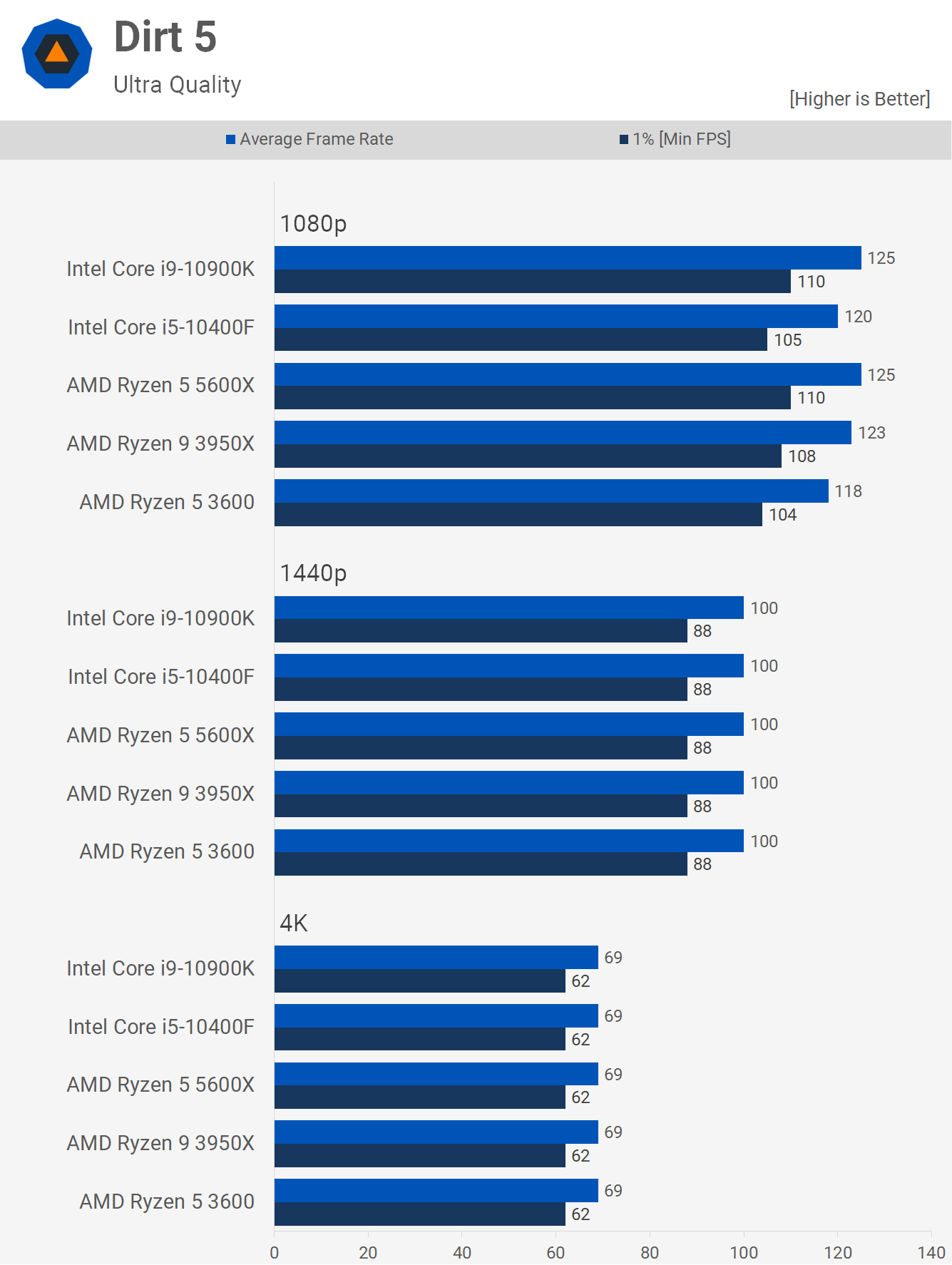

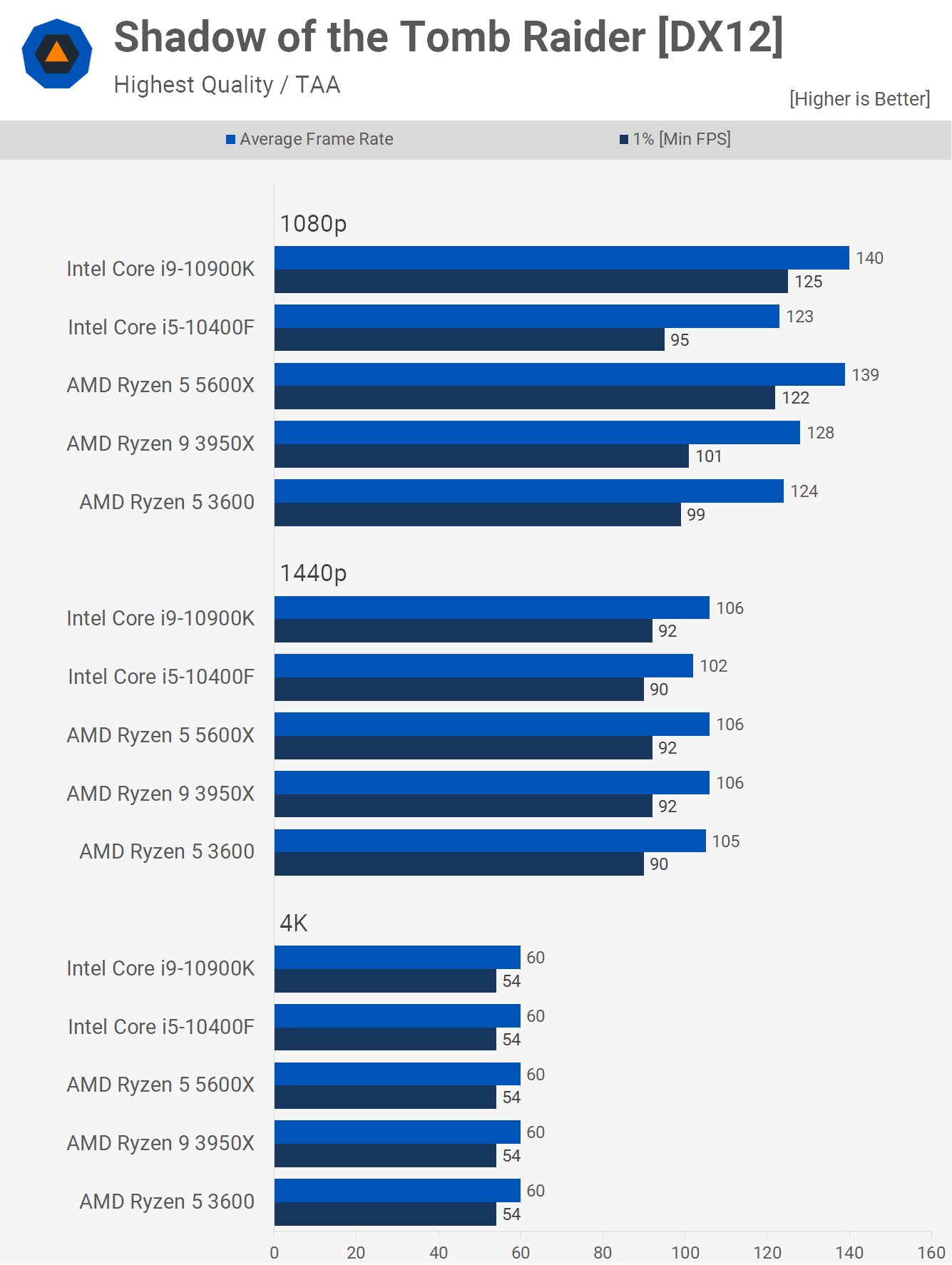
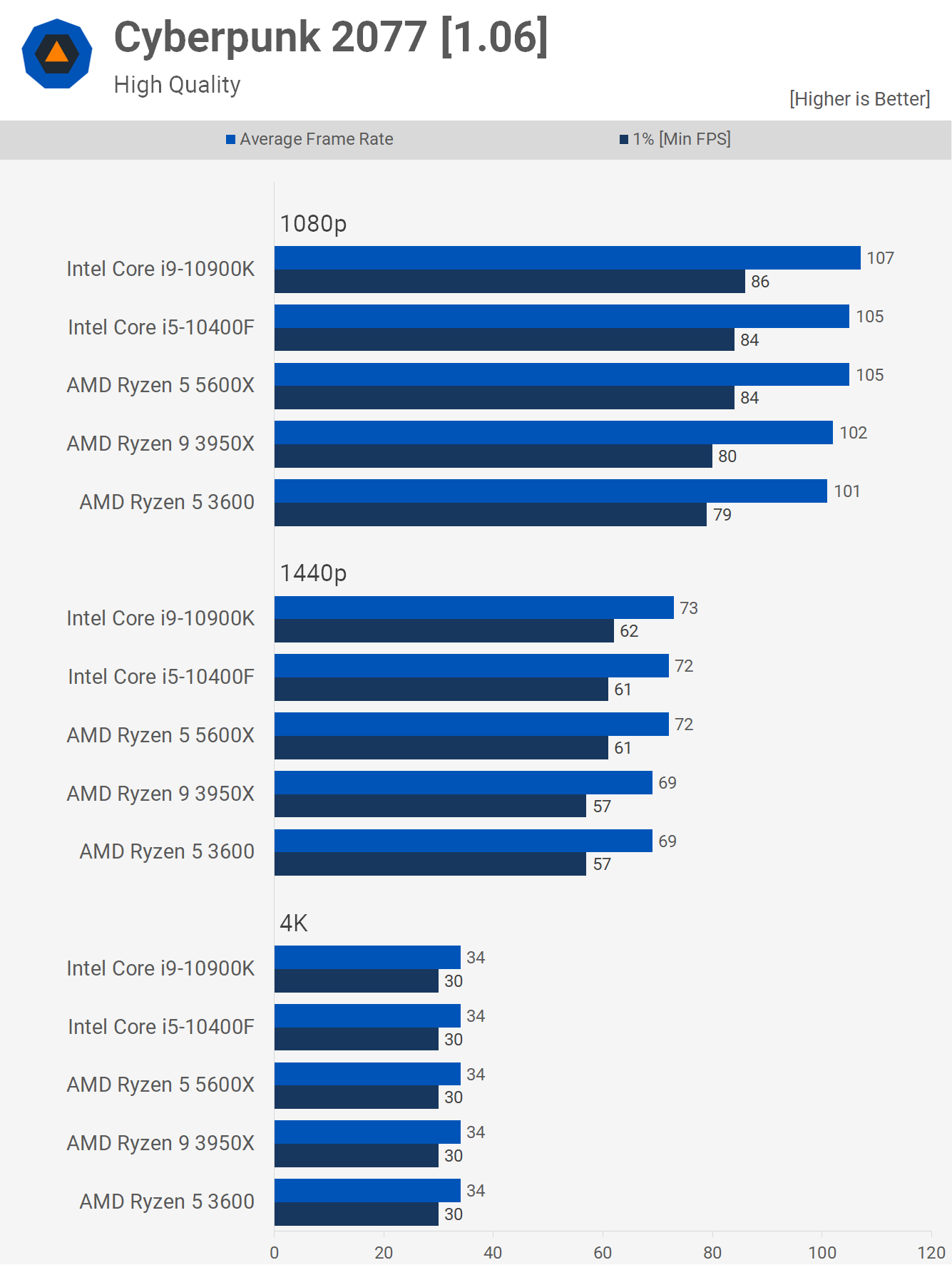
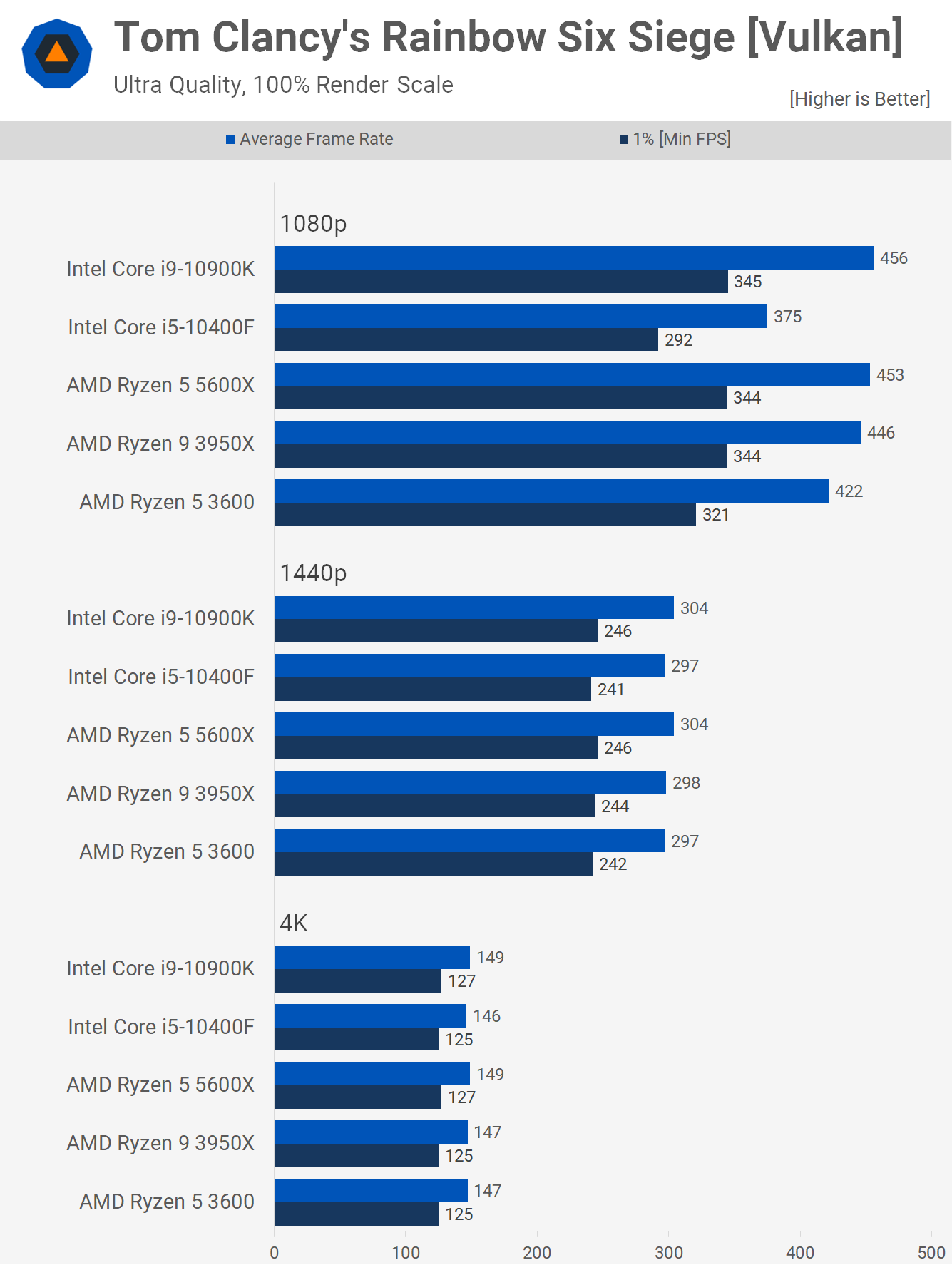

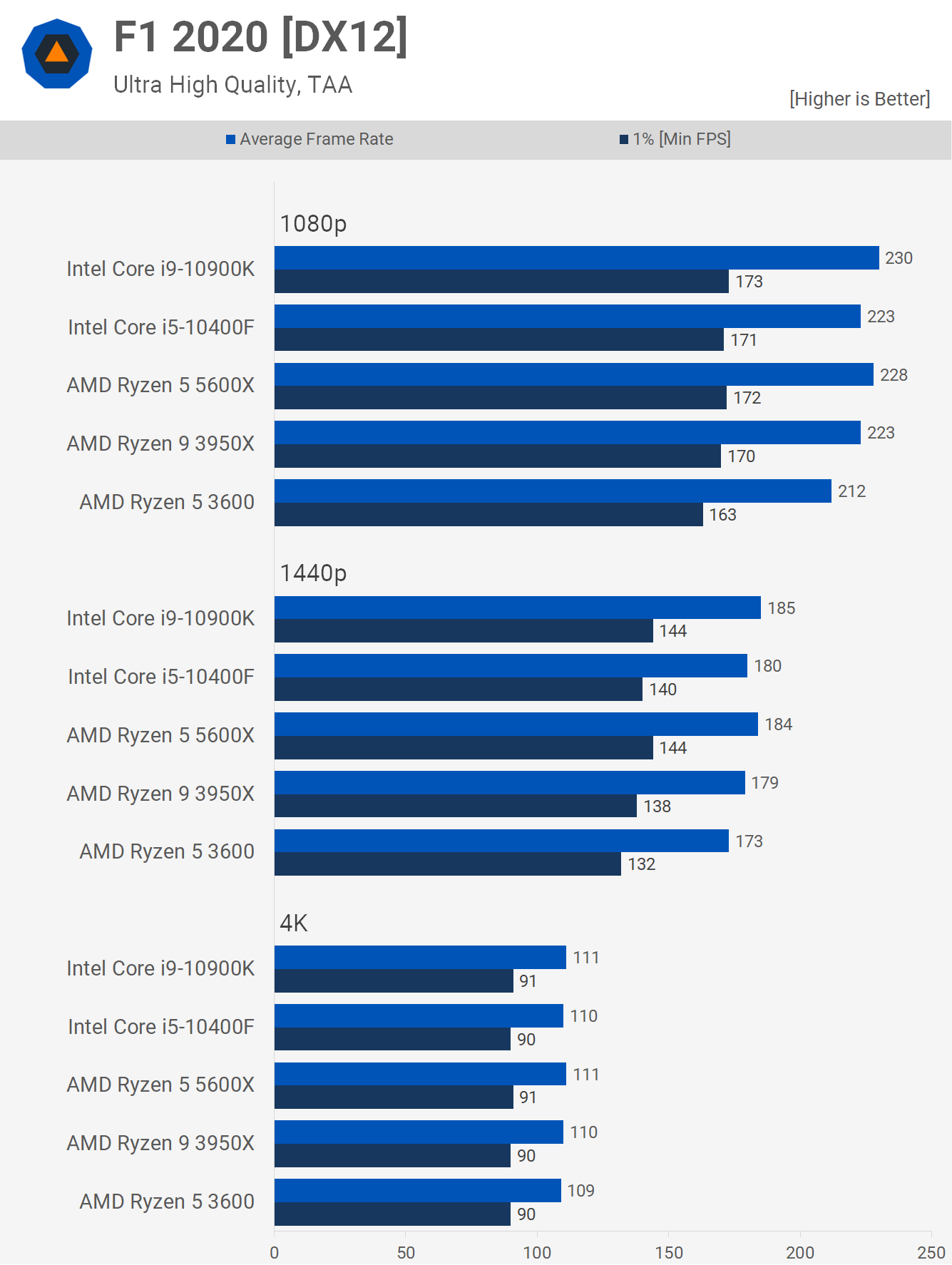










0 nhận xét:
Đăng nhận xét